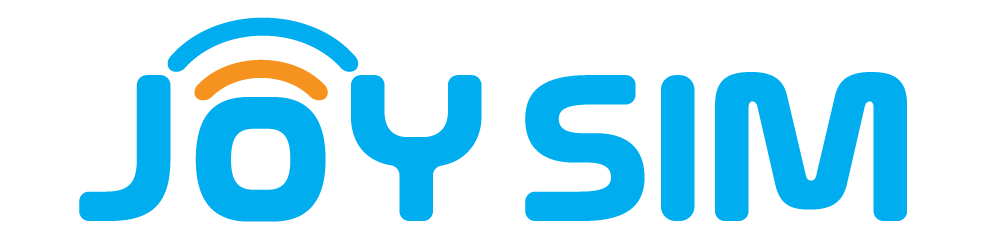iPhone eSIM Installation Guide
- In order to use your eSIM you need to install and activate it. Both processes are described in this guide.
- Your mobile device has to be compatible with eSIM technology. In the following link you can Check the Guide of Compatible devices.
- You must have the QR code on another screen or printed out so you can scan it using the mobile device’s camera.
- The mobile device must be connected to the internet (a Wi-Fi network or mobile data) during the installation of the eSIM.
- Each QR code can be installed only once.
- If you delete the installed eSIM it cannot be scanned again.
Installation
1- Install your package
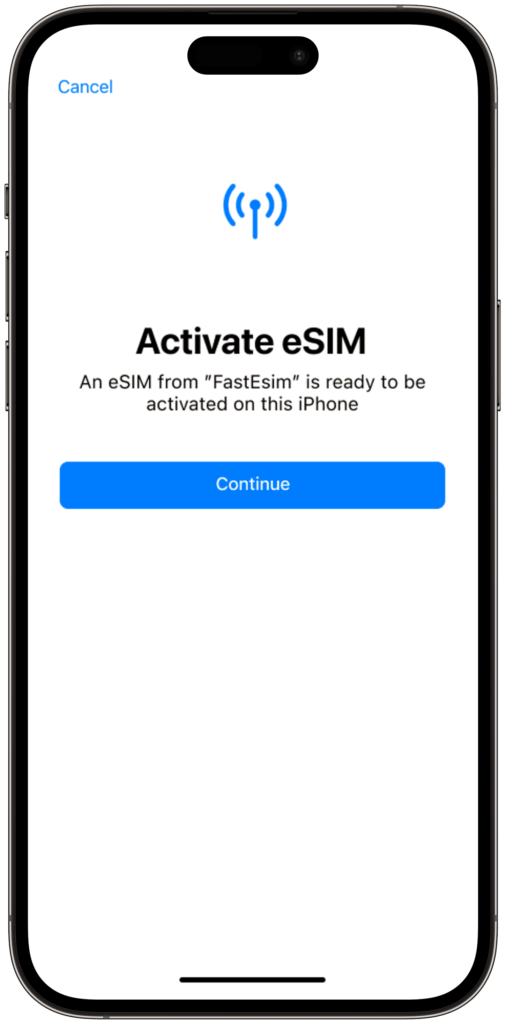
2- eSIM successfully installed
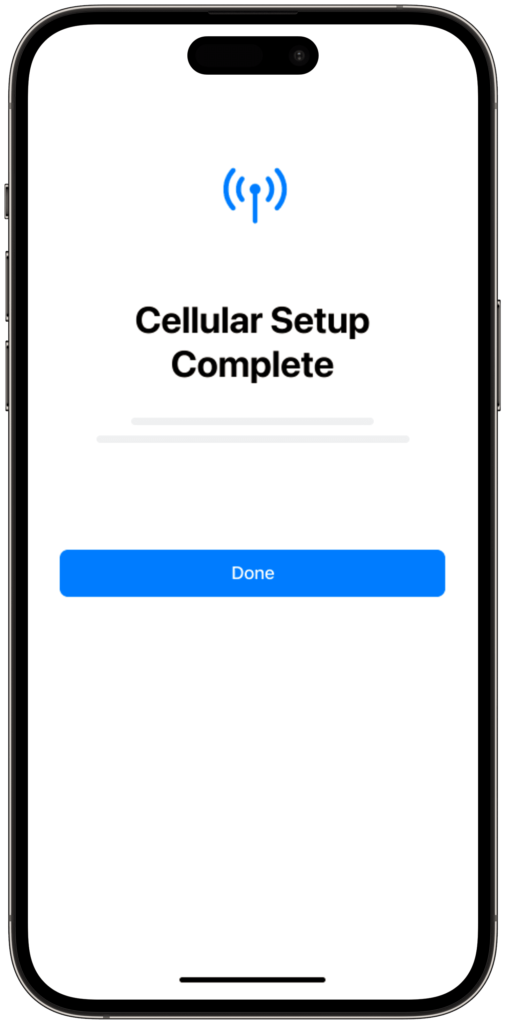
3- Assign a name to your eSIM
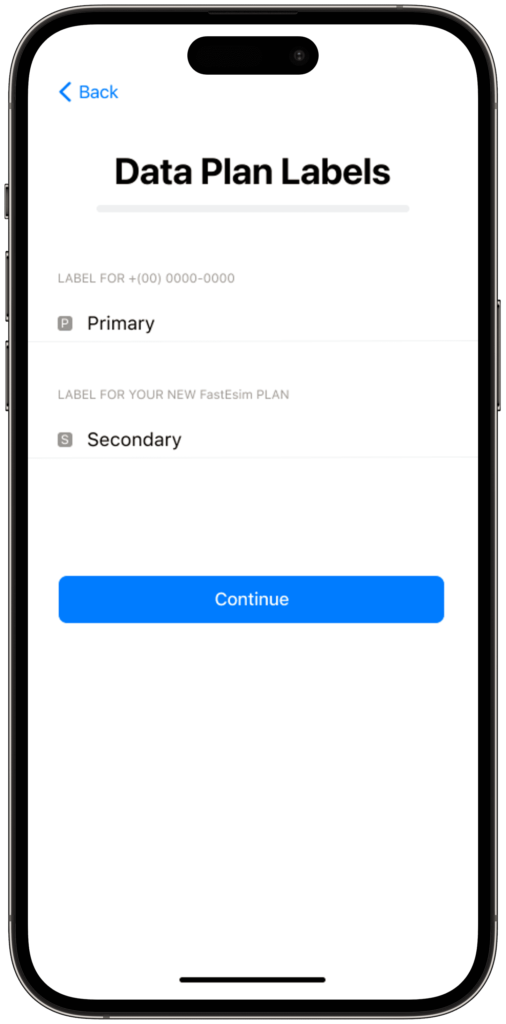
4- Select your default line
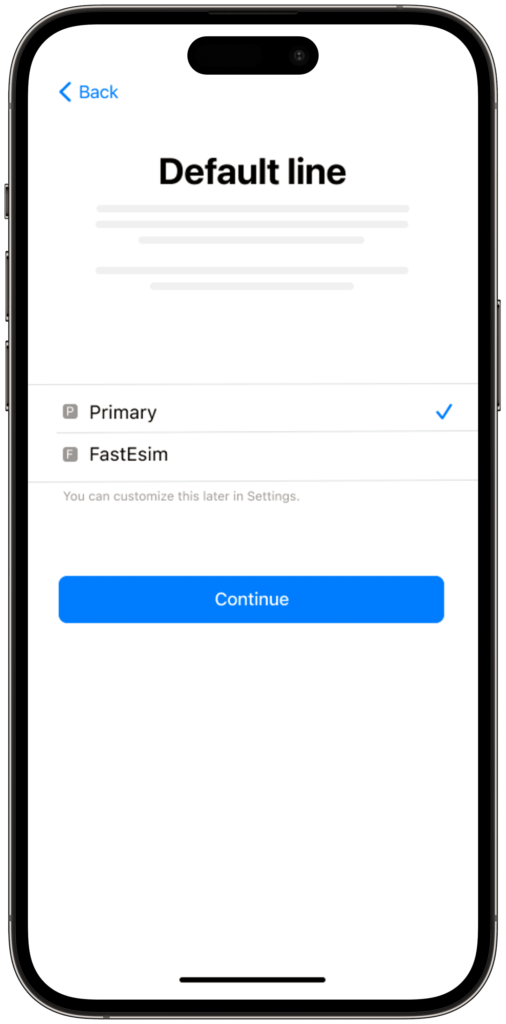
5- iMessage and FaceTime
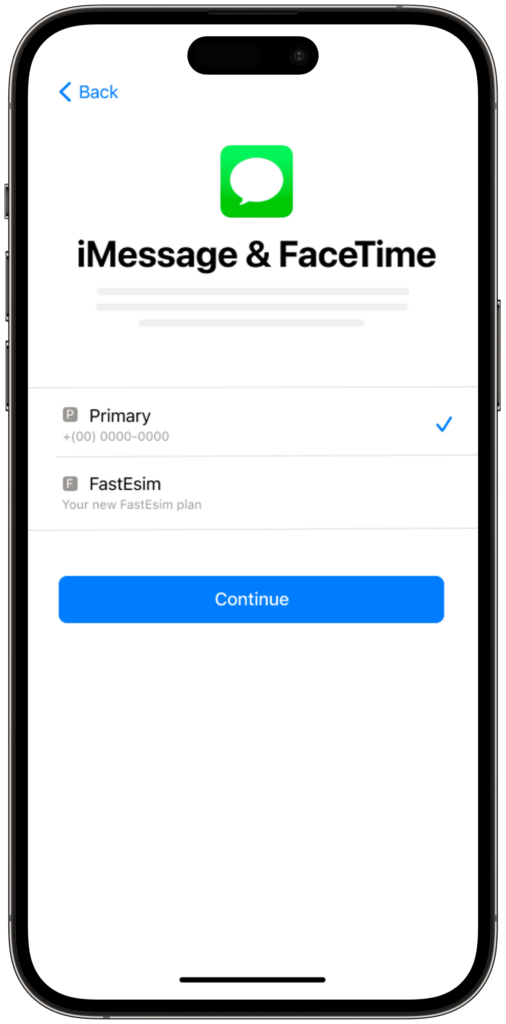
6- Cellular Data
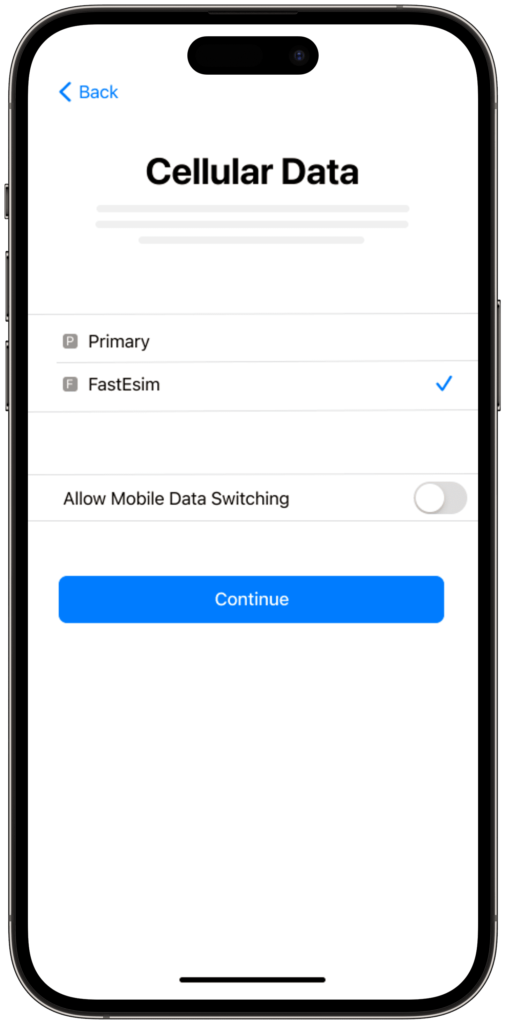
7- Line for contacts

eSIM Activation Process
8- Go to Mobile Data
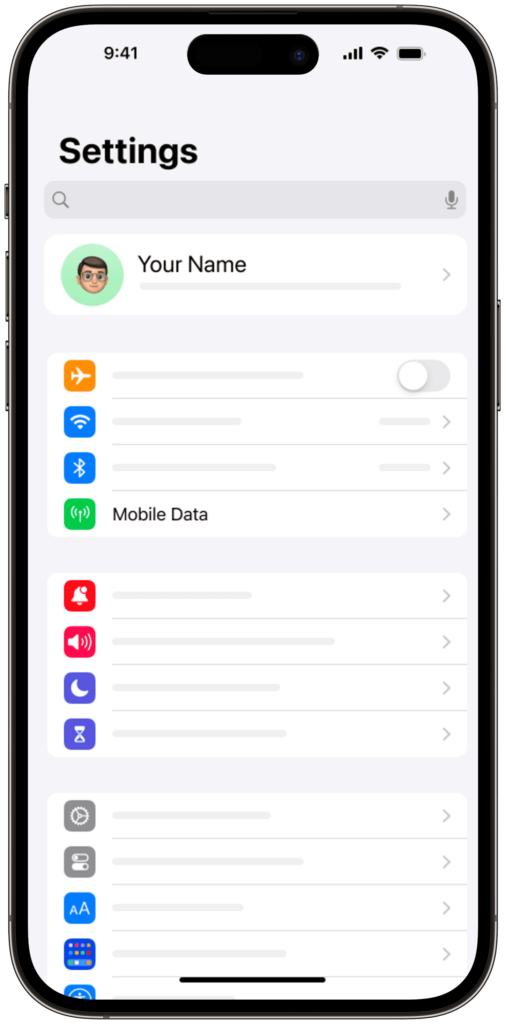
9- Select your new eSIM
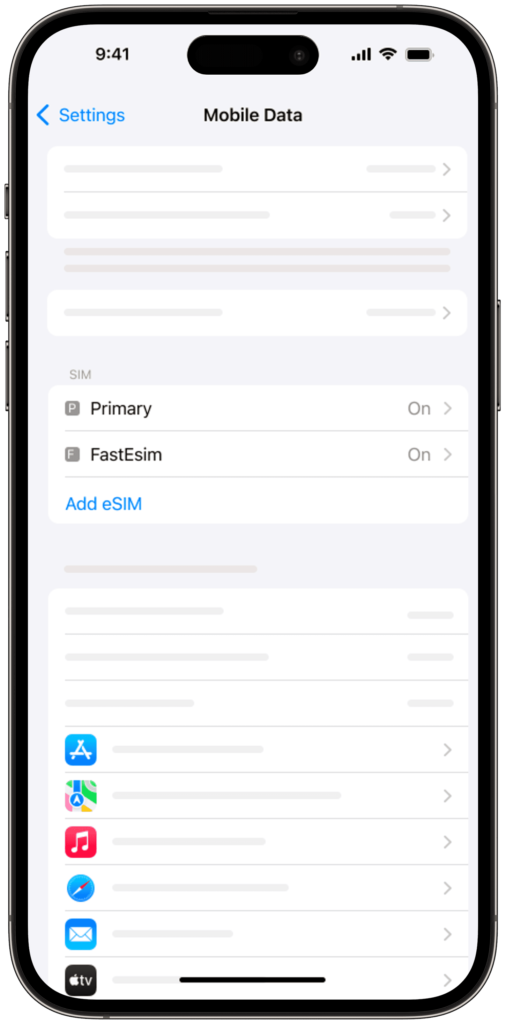
10- Activate eSIM and Roaming
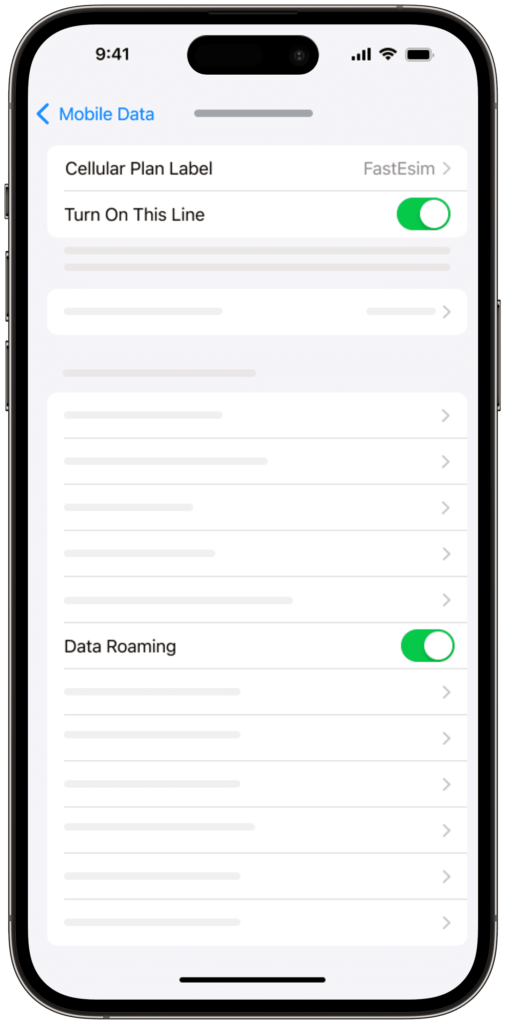
Do you have any doubts?
Our frequently asked questions can help you
If you’re unable to locate your eSIM QR code, please check your email (including your spam folder) or log into your Joysim account dashboard where the code is stored. If you still can’t find it, contact our support team for further assistance.
WhatsApp is linked to your phone number, not the type of SIM you use. When switching to Joysim’s eSIM, your WhatsApp account should remain active. If you need to update your number, follow WhatsApp’s guidelines for changing your phone number.
In most cases, Joysim’s eSIM activates within minutes after scanning the QR code. However, activation may take up to 24 hours in some instances. Please refer to our activation guidelines for more detailed information.
Yes, Joysim’s eSIM supports both SMS messaging and voice calls, ensuring you can stay connected seamlessly.
The validity period for your Joysim eSIM begins as soon as it is successfully activated on your device. Check your plan’s terms and conditions for specific details regarding duration.
Yes, most modern smartphones support dual SIM functionality. This allows you to use your physical SIM (or local eSIM) alongside Joysim’s eSIM. Please verify your device compatibility, as features may vary by model.
To remove your Joysim eSIM, navigate to your device’s settings:
- For iPhone: Go to Settings > Cellular > Cellular Plans, select the Joysim eSIM, and choose Remove Cellular Plan.
- For other devices: Refer to your device’s user manual or our online guide for step-by-step instructions.
You can monitor your data usage by logging into your Joysim account on our website or via our mobile app. Additionally, many devices offer built-in usage statistics within their settings.
Yes, you can generally share data by using your device’s hotspot feature. Data sharing options depend on both your device and the specific Joysim plan you’ve chosen. Review your plan details and device settings for more information.
Joysim’s eSIM provides speeds comparable to local networks in your area. Actual speeds may vary based on network coverage and traffic conditions. We are committed to offering you high-speed connectivity.
Once your order is confirmed, you will receive an email containing your eSIM activation details—including the QR code and installation instructions. In most cases, delivery is nearly instantaneous, though it may take a few minutes at times.
Not all devices support eSIM technology. To use Joysim’s eSIM, please ensure that your device is eSIM-compatible. Most recent iPhone models and other modern smartphones do support eSIM. Consult your device specifications or contact us if you’re unsure.
Joysim’s eSIM plans are primarily data-focused and do not typically include a phone number unless explicitly stated. Some plans may offer phone number options, so please review the plan details on our website.
Refund policies depend on the plan purchased and the circumstances involved. If you experience any issues, please contact our customer support team to discuss your refund eligibility in accordance with our terms of service.
While many devices allow you to store multiple eSIM profiles, typically only one can be active at a time. Check your device’s settings to see how many profiles it supports.
Joysim’s eSIM is generally tied to the device on which it is activated. It is not transferable for simultaneous use on multiple devices. If you need to switch devices, follow the deactivation and reactivation process as outlined in our guidelines.
For iPhone:
- Open Settings.
- Tap Cellular (or Mobile Data).
- Select Add Cellular Plan.
- Scan the QR code provided in your Joysim email.
- Follow the on-screen instructions to complete the installation.
For detailed, step-by-step instructions, please refer to our online installation guide.
Joysim’s eSIM is designed for international use. However, please note that network availability and roaming charges may apply in different countries. We recommend reviewing your plan details or contacting our support team to understand international coverage and any associated costs.